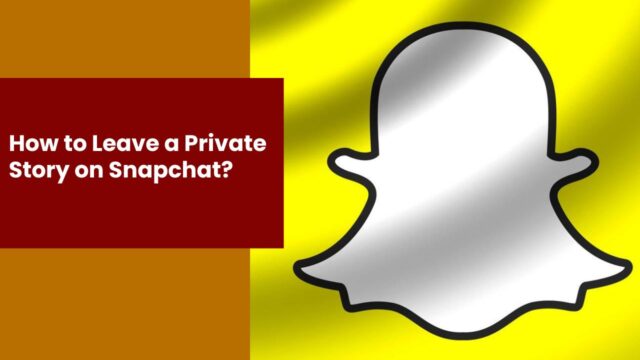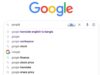Snapchat’s feature of private stories allows you to share moments with a select group of friends, giving you control over who sees your content. However, there are times when you might find yourself added to someone else’s private story and wish to leave it for personal reasons. Removing yourself from a private story on Snapchat is straightforward and can be done within a few taps.
Have you ever found yourself included in a private story that no longer interests you or does not align with your preferences? There’s no need to fret over how to exit these stories discreetly. Snapchat has designed a simple way for users to manage their story viewership, ensuring your feed remains relevant to their interests.
Understanding how to leave a private story enhances your experience on the platform, ensuring that you only engage with content that resonates with you. By managing your viewership, you maintain autonomy over your interactions on Snapchat, allowing you to curate the content you consume.
Understanding Snapchat’s Private Stories
Have you ever wanted to share a moment on Snapchat with a select few? That’s where private stories come into play. Unlike regular Snapchat stories, which are visible to all your friends, private stories offer a greater level of privacy.
What sets a private story apart? When creating a story, you have the option to make it private by choosing specific friends who can view it. Look for the lock icon next to the story’s name; this symbolizes that it’s private and only accessible to your chosen audience.
Keep in mind the following when dealing with private Snapchat stories:
- Privacy Controls: Only the people you select can view your private story. You have complete control over your audience.
- Visibility: Your selected friends will see the story with a lock icon, indicating its private nature.
- Snapchat Stories: Regular stories are visible to all your friends for 24 hours; private stories also adhere to this timeframe but restrict the audience.
Here’s a quick guide on privacy indicators:
| Icon | Meaning |
|---|---|
| Lock | Private Story |
Questions you might have:
- How do I know if I’m part of a private story? Look for the lock icon next to the story’s name.
- Can my audience see other viewers? No, viewers cannot see who else has access to a private story.
Managing who sees your moments on Snapchat ensures a personalized and intimate sharing experience. Remember, these stories last for just a day, so share wisely!
Starting the Process
Are you looking to leave a private story on Snapchat? Whether you’re using an Android or iOS device, the process begins in the Snapchat app. Make sure you’ve got the mobile app open on your device—here’s what to do next:
Step 1: Accessing the Story
- Swipe left to get to the Stories section.
- Look for the private story you want to leave. It should have a padlock icon.
Step 2: Locating the Private Story
- Can’t find the story right away? Use the search bar at the top of the screen to find the user’s name.
Step 3: Leaving the Private Story
On Android or iOS:
- Tap and hold the private story you wish to exit.
- Choose the ‘Story Settings’ option.
Step 4: Finalizing Your Exit
- From the settings, select ‘Leave Private Story’.
- Confirm your choice to leave.
Remember, you can only leave a private story if you’re part of it. Ready to move on from that private story on your Snapchat? Just follow these straightforward steps to ensure you’re no longer a viewer.
Have you ever needed to find your private story on Snapchat but weren’t sure where to start? Here’s how to locate it quickly:.
Step 1: Access Your Profile
First, tap your profile icon in the top-left corner of the main Snapchat camera screen. This action will take you to your profile, where all your personal Snapchat information is displayed.
Step 2: View My Stories
Once on your profile, My Stories is where your content lives. Look for the section titled ‘My Stories’ to find any stories you’ve created.
Step 3: Locate the Private Stories List
In the My Stories area, private stories are easily recognizable with a padlock icon next to them. This indicates that they are visible to a selected audience only.
Step 4: Use the Search Bar
Can’t spot your private story right away? Utilize the search bar at the top of the screen. By typing in keywords, you can quickly navigate through your content.
Step 5: Review Settings
If needed, you can check the settings for your private stories by tapping on the three dots or gear icon next to the story. Here, you can manage who has access to view this content.
Remember, Snapchat is designed to be intuitive, so following these steps should help you navigate to your private story effortlessly.
Leaving a Private Story
When you decide to leave a private story on Snapchat, it’s a straightforward process that involves adjusting your story settings and confirming your decision.
Accessing Private Story Settings
To adjust your private story preferences on Snapchat, first, open the Snapchat app on your smartphone. Swipe left to the Stories section to find the story you wish to leave. Look for the story marked with a lock icon, indicating its private nature. If you cannot locate the private story immediately, you might want to search for the person’s name at the top of the screen.
Confirming Your Departure
After locating the private story, tap and hold on it to reveal the story settings. In the settings menu, you will find the option to ‘Leave Story’. By tapping on this, a confirmation will appear to ensure you want to proceed. Confirm by selecting ‘Leave’—marked by a tick mark—to officially remove yourself from the private story and no longer receive updates from that narrative thread.
Understanding the Consequences of Leaving
Leaving a private story on Snapchat entails certain consequences you should be aware of before opting out.
Removal from the Viewers List
When you decide to leave a private story, you will be removed from the viewer list. Consequently, you will no longer have access to view new content posted to that story. This removal is discreet, and the story will simply not appear on your feed anymore.
Notification to the Story Owner
The second key point is about whether the story owner is notified. The owner will not be directly informed when you remove yourself from their private story viewer list. However, they might indirectly realize your absence if they check the viewer’s list after you’ve left.
Additional Privacy 0ptions
In managing your digital footprint on Snapchat, you may sometimes want to fine-tune who can see your private stories. If you’re looking to enhance your privacy or streamline your audience, Snapchat provides several options to do so.
- Block: You have the option to block an individual. This prevents them from viewing your content or contacting you on the app.
- Privacy Settings: Adjust these settings to control who can view your stories and snaps. This is a proactive measure to manage your audience.
- Remove Someone From Your Private Story: If someone’s already on your private story viewer list and you wish to remove them, you have the authority to do so directly from the story settings.
To block a user:
- Go to their profile.
- Tap on the three-dot icon.
- Select ‘Block.’
To adjust privacy settings:
- Tap your profile icon.
- Open ‘Settings.’
- Navigate to ‘Privacy Controls.’
To remove a viewer from your private story:
- Go to your private story.
- Tap ‘Viewers.’
- Select the user and remove them from the list.
By tailoring these settings, you safeguard your privacy on your own terms. Remember that controlling your audience is your right and ensures a comfortable Snapchat experience.
Managing Your Own Private Stories
Snapchat allows for a curated storytelling experience through its Private Stories feature, empowering you to share moments with select friends. Understanding how to create, manage viewers, and delete these stories ensures you maintain control over your personal narrative.
Creating a New Private Story
To create a new private story on Snapchat, follow these steps:
- Open the Snapchat app.
- Swipe left to access the Stories screen.
- Tap the + Private Story or + Custom Story option.
- Select which friends can view your story by tapping ‘Who can view my story’.
- Choose a name for your story; this won’t be visible to viewers.
- Tap Create Story to complete the process.
Remember, only you can add Snaps to your private story, but you decide who gets to watch.
Editing Viewers of Your Private Story
To adjust who can see your private story after it’s been created:
- Go to your private story by swiping left on the Stories page.
- Press and hold your private story’s name.
- Select ‘Viewers’ to see who has access.
- You can add or remove friends from this list by checking or unchecking their names.
Managing your viewers lets you retain privacy and update your audience as desired.
Deleting Your Private Story
If you decide to remove your private story entirely,
- Navigate to the Stories section.
- Long-press on your private story.
- Tap the ‘Delete Story’ option to remove it permanently.
Your private story will be deleted immediately, and there’s no save option, so ensure you’ve saved any snaps you want to keep before deleting.
Troubleshooting Common Issues
Sometimes, you might encounter difficulties with leaving a private story or locating the ones you’re a part of on Snapchat. This section will cover solutions to common problems, so you can resolve them quickly and get back to snapping with ease.
Issues with Leaving a Story
If you’re having trouble leaving a private story on your smartphone, whether it’s an iPhone or an Android device, there are a couple of steps you can take to resolve the issue. First, ensure that you’re following the correct process.
- Open the Snapchat app.
- Navigate to the Stories section by tapping the two-person icon.
- Long-press on the private story you wish to leave.
- A pop-up menu should appear.
If the pop-up menu doesn’t show up after a long press, try the following:
- Restart the Snapchat app and attempt the same steps again.
- Check for updates for the Snapchat app in your device’s app store; an outdated version may cause issues.
- If you’re experiencing a consistent issue, contact Snapchat support through the app.
Problems Viewing or Finding Stories
Encountering issues with finding or viewing stories can be frustrating. Here’s what you can do to troubleshoot:
- Refresh the Stories screen by pulling down on the screen to reload the content.
- Use the search bar at the top to look for a specific friend’s story.
- If a certain story isn’t appearing, check your internet connection, as a poor connection can cause content to not load properly.
- For stories that won’t play, clear the Snapchat cache in your device’s settings. Here’s how to do it:On Android devices:
- Go to Settings > Apps > Snapchat > Storage.
- Tap on Clear Cache.
On iPhones:
- In Snapchat, tap your profile icon > Settings (gear icon).
- Scroll down to Account Actions and tap Clear Cache.
By following these steps, you should be able to solve most issues with leaving and viewing private stories on Snapchat. If problems persist, always seek assistance from Snapchat’s official support channels for further help.
Expanding Your Snapchat Experience
Snapchat offers a variety of features to enhance your social interactions and content consumption. Here are some ways you can broaden your engagement with the app beyond private stories.
Exploring Public Stories and Discovering
Have you checked out what’s trending on Snapchat’s Discover yet? It’s your gateway to engaging content from popular brands, celebrities, and the Snapchat community. To explore, simply swipe right from your camera screen. Here, you can find a mix of photos and videos tailored to your interests, with the option to subscribe to your favorite public profiles. Remember, engaging with this content can introduce you to new ideas and keep you current on viral trends.
Understanding the Live Feature
Interested in real-time events? Snapchat’s Live feature showcases various live broadcasts, from global events to local happenings. By swiping to the right on the camera screen, you’ll enter a world of live storytelling. Watch as stories unfold before your eyes, and imagine being a part of the experience from wherever you are. It’s a powerful way to connect with the world in the moment.
Saving Snaps for Memories
Want to preserve a moment? Snapchat’s Memories is a feature that allows you to save favorite snaps. Simply tap the save button before sending out your snap, and it will be stored in Memories, which you can access by swiping up on the camera screen. You can revisit these photos and videos anytime, share them with friends, or even compile them into new stories. Memories serve as a personal collection of your digital experiences on Snapchat, ensuring that your special moments are never lost.
By utilizing these features, you’ll discover that Snapchat is not just about ephemeral content but also about building a rich media experience that lasts.
Conclusion
Leaving a private story on Snapchat allows you to manage your viewing preferences and maintain your comfort within the app. If you’re no longer interested in following someone’s private story, or if your friend list has grown and you wish to see content only from close contacts, Snapchat provides an easy option to opt out.
Here are the steps succinctly:
- Access stories by tapping the two-person icon.
- Look for stories with the padlock icon, indicating they are private.
- Long-press on the story you wish to leave; options will appear.
- Select ‘Leave Story’ to remove yourself from the viewer’s list.
Remember, you can be part of a maximum of three private stories at once. If you’re managing multiple people within your private stories or are part of many mutual users’ stories, periodically reviewing them can keep your feed aligned with your current interests.
Are you worried about offending someone by leaving their story? Rest assured, private story creators won’t be notified when someone leaves. So, you can curate your story feed without worrying about social repercussions. Ultimately, using the private story feature to your advantage ensures a personalized experience, allowing you to control the content you view and share with others in your Snapchat community.