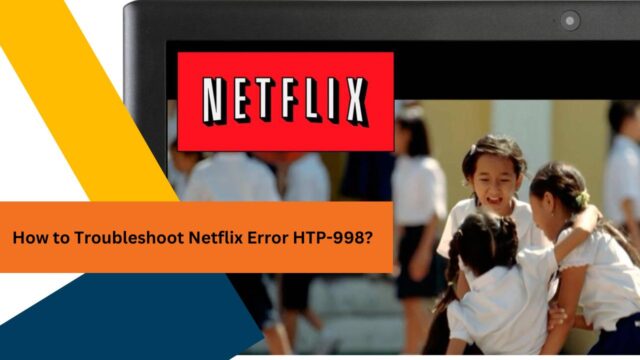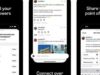You hit play on Netflix, and—bam—error HTP-998 stops your show. Nobody enjoys having their favorite series interrupted in the middle by a strange error code. This guide is your trusty sidekick, ready to swoop in with clear steps to get you streaming smoothly again.
Keep reading; you’re just moments away from diving back into binge-watching bliss!
Understanding Netflix Error HTP-998
Netflix Error HTP-998 pops up when your device can’t talk to Netflix servers. Imagine trying to call a friend, but your phone has no signal—that’s what’s happening with your device and Netflix.
It often shows up on smartphones and tablets.
This error stops you from streaming movies and shows. Your WiFi might be weak, or the Netflix app could need a fresh start. Maybe it’s something with your phone itself. Whatever it is, fixing the error will get you back to watching fast!
Common Causes of Netflix Errors HTP-998
Sometimes your internet connection is the culprit. This error often pops up when your WiFi isn’t strong enough or you’re having trouble with your home network. Your device might have a hard time talking to Netflix’s servers if the internet is slow or keeps cutting out.
Check if other sites work fine on your device to see if it’s just Netflix that’s having issues.
Your mobile device can also cause the error HTP-998. If there are bugs in the Netflix app, this could be stopping it from running smoothly. Ensure all updates for the streaming service are installed on your smartphone or tablet.
Also, make sure you haven’t run out of storage space, which could affect how apps perform, including Netflix. Sometimes simply clearing old data or reinstalling the app kicks things back into gear!
Step-by-Step Guide to Fix Netflix Error HTP-998
Navigating the choppy waters of error code HTP-998 can be daunting, but with our focused step-by-step guide, you’ll be back to your binge-watching bliss in no time. Keep reading to dive straight into solutions that work.
Restart Your Device
Turn off your device and wait a minute. Now, turn it back on. This simple step can fix error HTP-998 because it refreshes your system’s connection to the internet. When you restart, your device checks for a network connection again.
It’s like a quick nap that helps clear its head and start fresh.
Make sure your smart TV or streaming gadget powers up correctly after the restart. Check if Netflix runs without the error now. Often, devices get bogged down with data and need this reset to kick things back into gear.
Your phone, tablet, Xbox—whatever you use to stream Netflix—could benefit from this easy trick.
Restart Your Home Network
Unplug your modem and wireless router from power for 30 seconds. Plug the modem back in first, then wait until no new indicator lights are blinking on. After that, plug in your router and wait for it to connect to the internet.
This simple step often fixes network connectivity issues and might just be what you need to get Netflix up and running again.
If restarting doesn’t help, check other devices in your home. See if they can connect to the internet or if it’s just Netflix that’s having a problem. Sometimes modems or routers might need a firmware update from your ISP to work correctly with certain streaming services, like Netflix.
Make sure all cables attached to your router and modem are secure and undamaged too—loose connections can cause unexpected hiccups!
Improve Your WiFi Signal
To get a stronger WiFi signal, move closer to your router. Walls and floors can block the signal. If your router is in a closet or cabinet, take it out. Make sure it’s up high and in the center of your home for the best coverage.
Your WiFi might also need a channel change. Too many devices on the same channel can slow down your internet. Use an app to find less-crowded channels. Switching could speed up your connection right away.
If these tips don’t help, try using an Ethernet cable for a direct link to your network. This can be way faster than WiFi and give you a steady connection for streaming Netflix without the error HTP-998.
Reinstall the Netflix App
Uninstall the Netflix app first. Go to your device’s app store, whether it’s on an iPhone or an Android phone. Look for “Netflix” in the search bar. Now, click on the Netflix app and select “uninstall” or “delete.” This will remove the app from your device.
After that, install it again. Return to your app store and type in “Netflix” once more. Find the official Netflix application and hit “download” or “get.” Once the download finishes, open Netflix.
Log back into your account using your email and password. Check now if you can watch shows without seeing the error HTP-998.
If problems still happen after reinstalling, there might be deeper issues with your device or internet connection. It’s wise to try other troubleshooting steps, like improving the Wi-Fi signal or checking the date and time settings next.
Clear the Netflix App Data
Sometimes your Netflix app stores data that can cause errors. Clearing this saved information might just do the trick. Go to your device’s settings and find the application manager or apps section.
Tap on Netflix and then choose ‘Clear Data’ or ‘Clear Storage’, depending on your device.
This step is like giving your app a fresh start, removing any tangled-up data that could be creating problems. Michael Stokes, an expert in troubleshooting streaming platforms, highlights how important it is to clear app data to fix error HTP-998.
It takes away old settings and files that may conflict with the Netflix server connection. Try it out; you’ll be back to watching your favorite shows in no time!
Check Your Date and Time Settings
Go to your device’s settings and look for date and time options. Make sure they are set correctly. If the date and time on your device don’t match your current location, Netflix might show you the HTP-998 error.
This happens because Netflix uses this information to run smoothly.
Change the settings to automatic if you can. This lets your device get the correct date and time from the internet. Keeping these settings accurate helps all apps, not just Netflix, work better.
It also prevents many common errors that can pop up when there is a mismatch in time or date.
Conclusion
You’ve now got the steps to fix Netflix Error HTP-998. No more staring at that annoying error message! If these tips don’t work, remember, help is just a call or click away. Keep enjoying your favorite shows and movies without any hiccups.
Happy streaming!