It may be time to change the famous adage, “Dogs are men’s best friend,” to “Dogs and Smartphones are men’s best friends.” Of course, you can’t just take out the dog; they remain to be, arguably, the most loyal and lovable pet, and just like our phones, we bring them almost everywhere we can. But smartphones serve humans in ways dogs can’t and are probably allowed in more places than dogs are.
One of the many things our smartphones are good for is to be a reliable repository of cherished memories (obviously, with dogs), important documents, and other essential data that has, in a way, shaped our whole lives. As smartphones become indispensable support for a range of tasks, storage space has become a paramount factor that influences users’ phone choices. iPhone has always remained a popular choice because aside from storage space, it offers a more powerful processor, as well as premium privacy and security features.
Read here for a more detailed comparison of iPhones vs. Android phones.
However, with iPhones, the bigger the storage allowance, the better, right? But a large storage allowance also means a more expensive model. One way to be more cost-effective with your choice of phone is to know how to efficiently free up space on your iPhone without losing any of your precious data.
Why Data Backup is Important?
It is easy to forget to back up your data regularly, as we often have this illusion that what we put in our phones will last forever. But that is, most often, not the case. There are many arguments to convince you why data backup should be at the forefront of your mind; here are a few:
To safeguard your files and photos: First and foremost, because iPhones are a hot commodity, it attracts a lot of pickpockets. In most cases, it can also suddenly be lost or damaged, which poses less security risk than being stolen. When you back up your data elsewhere, you can just erase your device without any hesitation, as you can easily restore everything when you get a new one.
Here’s a guide on how you can erase your data through Find Devices: https://macpaw.com/how-to/erase-iphone
To protect your device from data loss: There are many causes of data loss on an iPhone device, and most of them are unforeseen. It can be due to hardware failure, virus and malware attacks, and even hacking. With data backup, you get your contacts, iMessages, voicemails, and app information.
Different Backup Methods
While there are many third-party backup solutions on the market, there are basically two ways for data backup that are offered by Apple: iCloud or local.
iCloud Backup
You will need Wi-Fi when automatically backing up your data to the cloud. Every iPhone model comes with 5GB of free iCloud storage, but additional storage is offered at a price:
- 50 GB for $0.99 a month
- 200 GB for $2.99 a month
- 2 TB for $9.99 a month
To access your backups, you just need any Apple devices that are linked to your iCloud account. Your iCloud backs up multiple apps, and the one that uses the most storage is Photos. You can set up iCloud for your Photos by opening your Settings, then going to Photos and turning on sync. If you are one to take a lot of photos or videos, then your storage will be full in no time.
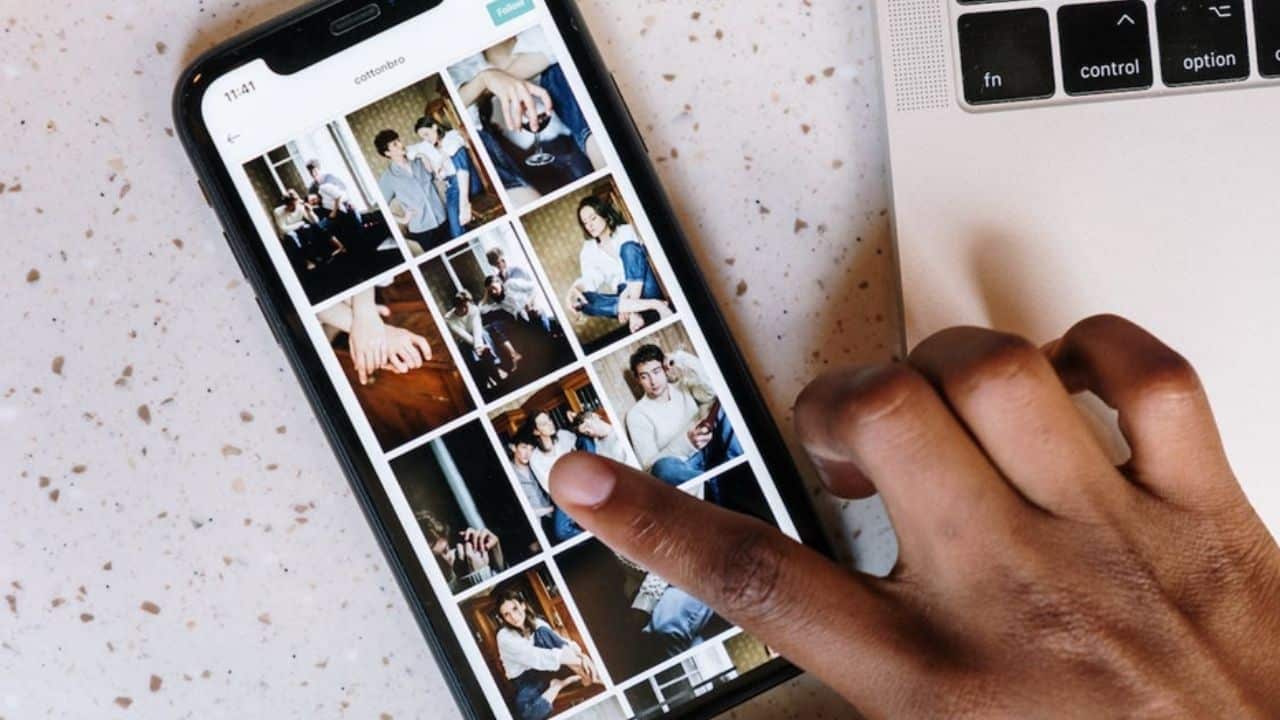
If you go into your Manage Account Storage, you can track how much storage is being used by each app. This will give you an insight into how to optimize your storage by cleaning up the cache or deleting duplicate or deemed unnecessary files. You can also decide on whether or not you need to buy more storage.
Finder (or iTunes, for Windows)
For recent macOS, iOS device backups on the Mac are handled by Finder. The Finder is the default file manager in Mac devices and the first thing you see when you are done setting up a new Mac. Basically, it is where all the data across all your Apple devices is stored once you set it up manually.
To backup for iOS on the Finder, you need to connect your iPhone to your Mac (or your desktop) using a USB cable. Open Finder (or iTunes) and look for your iPhone on its sidebar. When you click it, you will find an overview of your device, including its model and specifications, as well as backup and sync options. You can track your storage usage with a bar graph showing at the bottom of the window. If you hover your arrow on the sections of the bar, you will have more details on what kind of data is taking up the space.
Some Tips for Efficient Backup
Ultimately, any backup solutions you subscribe to are your choice; the important thing is that you do it regularly. To keep your regular backups smooth and efficient, there are some steps you can take, including carefully reviewing your backup settings so unnecessary or large files that you don’t need to recover will not be included. For automatic backups, it always pays to keep your device charged and with significant battery hours to limit disruptions.
It cannot be stressed enough how critical data backups are in managing your iPhone storage efficiently. Across all backup methods, the ultimate goal of backing up your data is for your own security. Having the ability to keep all your valued photos, videos, and other essential files is an added bonus – a very meaningful one.



![How to Restart Apple Watch Manually? [Complete Guide in 2023] How to Restart Apple Watch](https://techyfilm.com/wp-content/uploads/2023/03/How-to-Restart-Apple-Watch-100x75.jpg)












