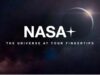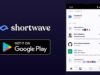Effortlessly navigating Twitter on your Android device can hinge on one crucial factor: legibility. Luckily, you wield the power to tailor font size and style within your Twitter app, ensuring an optimal viewing experience. But how to change the font size on Twitter for Android?
This comprehensive guide will walk you through the steps to modify font settings on Twitter for Android, freeing you from the strain of squinting to read tweets.
Content Highlights
- Elevate your experience by tweaking font size through either device settings or the Display settings within the Twitter app.
- Delve into the world of font style customization on Twitter for Android, offering you a touch of personalization.
- Don’t fret if the new font update doesn’t suit your taste; reverting to the previous style is easy, whether through device settings or within the app itself.
- Keep yourself informed about Twitter’s ongoing font size and style updates for Android, ensuring you’re capitalizing on all the features at your disposal.
How to Alter Font Size on Twitter for Android
Let’s see how to change font size On Twitter for Android
Changing Font Size via Device Settings
- Embarking on the journey to modify font size is straightforward. Commence by accessing your device settings.
- Hunt down the “Accessibility” section and give it a tap. This will lead you to the coveted “Font Size” option.
- Behold a slider under the display section—your tool for adjusting text size not just on Twitter, but across all your apps. Your device, your rules—enlarge or shrink the font to your heart’s content.
- Initiating the transformation within the Twitter app is equally hassle-free. Begin by launching the app on your trusty Android device.
- With a keen eye, spot the menu icon positioned at the top left corner of your screen. Give it a tap to reveal an array of options at your disposal.
- Among these options, your goal is to locate and tap on ‘Settings and privacy.’ This simple action transports you to a new realm, brimming with choices.
- One of these choices is ‘Display and sound.’ Upon laying your fingers on it, you’ll be ushered into the haven of Display settings.
- Here, you hold the reins to tailor Twitter’s appearance on your device—font size and beyond.
Choosing the Appropriate Font Size and Style
- To select a font size and style that speaks to you, your journey commences in your device’s settings.
- Traverse the terrain of “Display,” where you’ll uncover an assortment of font size and style options. Your mission? To unearth a font size that renders text comfortably readable and screen-friendly.
- A judicious selection of font style is pivotal for lucid words on Twitter. Don’t hesitate to dabble in diverse styles—after all, exploration often breeds serendipitous discoveries.
Read Also: How to Undo a Repost on TikTok
How to Modify Font Style on Twitter for Android
Now let’s learn about modifying font style on twitter.
Exploring Font Style Options in the Twitter App
- Your Twitter app houses a treasure trove of font style options, ripe for exploration to satiate your appetite for a personalized experience.
- Steering your virtual vessel towards the Display settings within the app, you’re met with a canvas of possibilities. Here, you can select the font style that resonates with your aesthetic sensibilities.
- The options are as diverse as your tastes, affording you the luxury of discovering a font that strikes the perfect harmony between readability and personal flair.
Customizing Font Style to Suit Preferences
- The Twitter app blesses you with the power to tailor the font style to your taste, all within the cozy confines of your Android device.
- Within the app’s precincts, a realm of font style options unfurls before you, each inviting you to embark on a journey of customization.
- In this realm, your preferences reign supreme. Select a font style that mirrors your identity and taste, paving the way for an experience uniquely yours.
Disabling and Re-enabling the New Twitter Font
Now let’s see how you can disable and re-enable the new Twitter font.
Disabling the New Twitter Font
Here are the steps to revert to the previous font style
- Embarking on a quest to restore the familiar font style involves a pilgrimage to the Twitter website via a desktop browser.
- Here, the key lies in opening the developer tools, often initiated by a right-click followed by the choice to “Inspect” or a keyboard shortcut like Ctrl+Shift+I.
- As the “Styles” tab unfurls before you within the developer tools, your eyes scan for the CSS rule governing font styling.
- Armed with this knowledge, you can either banish or transform the rule, heralding back the font style of yore. Seal the deal by saving changes and refreshing the Twitter website.
Disabling the Updated Font Through Settings
- The sanctuary of settings holds the solution to disabling the updated font on Twitter for Android. Your journey begins in the Settings app of your device.
- Traverse the pathways within the settings until you arrive at the sanctuary of display customization.
- Here, amid the options, you’ll discover the means to tweak font style and size. By selecting an alternative font, you bid adieu to the updated font and welcome back the familiar embrace.
Re-enabling the New Twitter Font
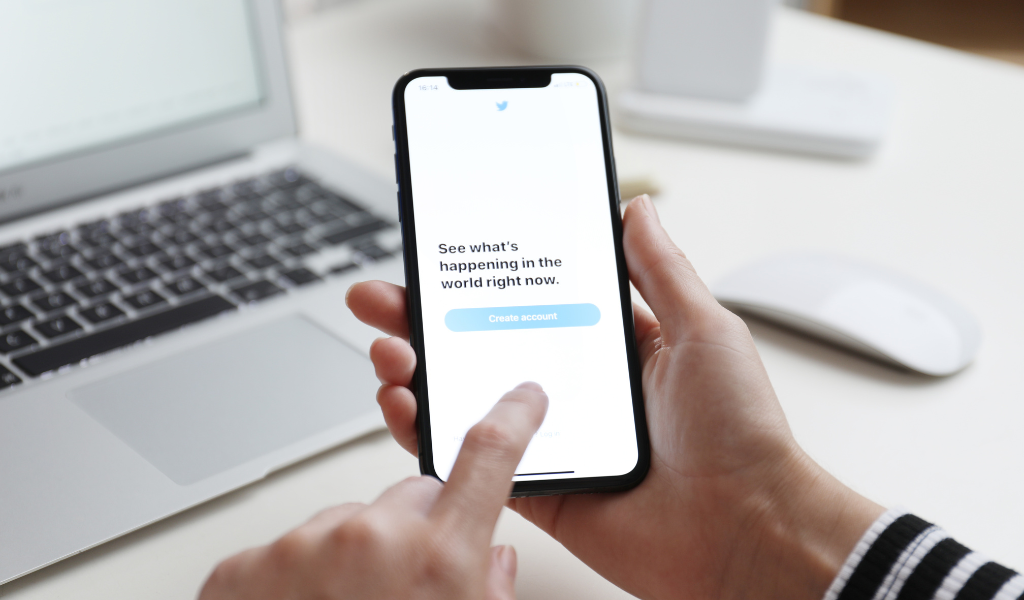
Now let’s see the process of re-enabling the new Twitter font.
Steps to Enable the Updated Font Style
- Embarking on the journey to embrace the updated font style entails venturing into device settings and tapping into the realm of “Accessibility.”
- Within this realm, lies the coveted treasure: “Font Size.” Bestow upon it your touch, selecting a font size that mirrors your preference.
- The final step ushers you back to the Twitter app, where the newly adopted font style awaits, ready to transform your experience with a touch of novelty.
Accessing Font Settings in the Twitter App
- A journey into the Twitter app’s settings reveals a door to font settings—a portal to a realm of customization.
- Your destination is the Settings menu within the app. Amidst this menu, you’ll stumble upon a section christened “Display and sound,” or a synonym of the same.
- Within the confines of this section, lies the power to shape your experience—adjust font size and style, sculpting text to cater to your comfort and preference.
Stay Updated on Twitter Font Size and Style
Now here is a guide for you to stay updated with Twitter new font size and style.
- Anchoring your experience in the present involves staying attuned to Twitter’s font size and style evolution, ensuring you don’t miss a beat of its transformation.
- Direct your gaze towards Twitter’s official bastions—their blog and social media channels. Here, announcements and updates unveil, keeping you abreast of the latest features and enhancements.
- An expanded horizon also beckons tech news websites and blogs dedicated to dissecting social media platforms. These resources regale you with insights into updates and tips, empowering you to harness the full potential of Twitter’s font options.
If you’re interested you can also read about X dark mode.
Optimizing Font Size on Twitter for Android: Tips and Tricks
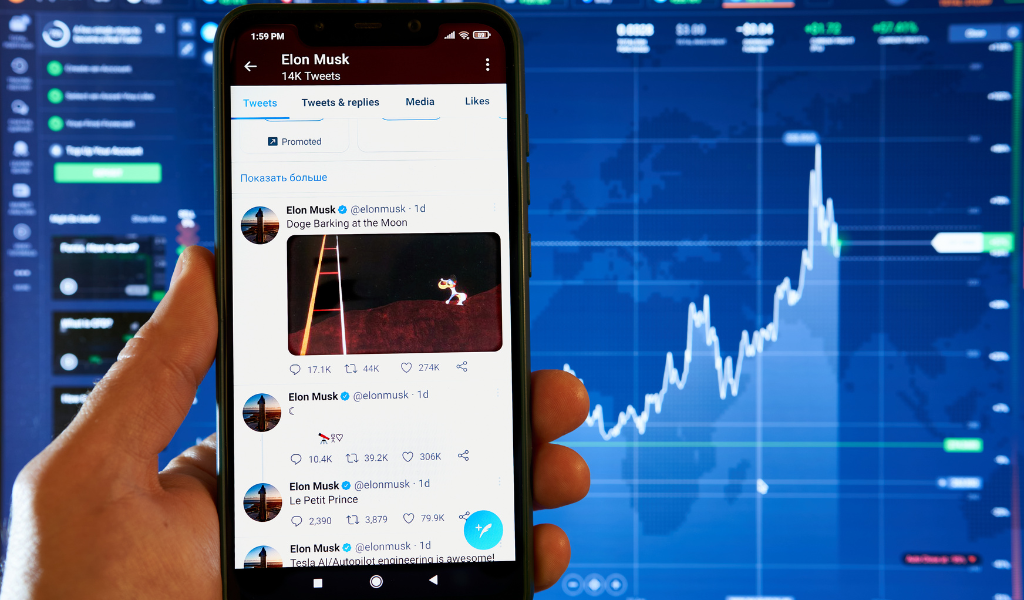
Now we got a bonus segment with a few tips and tricks. Let’s check it.
- As you embark on the quest to maximize readability and legibility, remember that adjusting font size according to your preference is the cornerstone of success.
- Infuse an element of playfulness by experimenting with font size settings. Let the process of discovery and self-expression be your guiding star.
- The app’s latest updates stand as a treasure trove of opportunities for a richer user experience. Embrace them wholeheartedly.
Frequently Asked Questions (FAQs)
Now here learn about some common FAQs on this topic.
Can Font Size on Twitter for Android Be Altered?
Yes, the ability to change the font size on Twitter for Android rests within your grasp, waiting to be harnessed through the app’s settings.
How to Alter Font Size on Twitter for Android?
An expedition into the app’s settings unlocks the pathway to font size customization. Navigate to “display and sound” settings, where the “font size” option resides, ready to be tailored to your preferences.
Updates on Changing Font Sizes on Twitter for Android?
Tune in regularly to keep your app updated, ensuring access to the latest font size changes introduced by Twitter.
Effects of Changing Font Size on Other Aspects of Twitter?
Rest assured that changing font size solely affects text appearance, sparing other features and functions from any influence.
Conclusion
In the realm of mastering Twitter on Android, font size and style customization emerge as the driving forces behind enhanced legibility. With the tools to adjust these elements within your grasp, a world of personalized experience opens up. Armed with the knowledge to stay informed, the stage is set for a seamless journey through the font size and style landscape. Embrace experimentation, stay attuned to updates, and embark on a journey where text leaps from the screen with clarity and style.