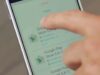Enabling Dark Mode on Twitter is a straightforward process:
- Navigate to the “Settings and Privacy” section.
- Choose “Display and Sound.”
- Toggle the switch adjacent to “Dark Mode” to activate it.
Recent Developments Regarding Twitter’s Permanent Dark Mode
Twitter is undergoing a visual transformation, potentially bidding farewell to its light mode. The advent of the new identity ‘X’ may usher in a permanent era of dark mode. This alteration aligns with users’ preferences for dark mode due to its gentle impact on the eyes and its capacity to economize battery life.
To switch on Dark Mode on Twitter, adhere to these steps:
- Tap the Profile Icon.
- Select “Settings and Support.”
- Proceed to “Settings and Privacy.”
- Access “Accessibility, Display, and…”
- Navigate to “Display and Sound.”
- Opt for either “Dark Mode” or “Lights Out.”
Enabling Dark Mode on Android Devices
Activating Dark Mode on Android devices can be achieved through two methods: employing the Dark Mode feature within Google Chrome or enabling the Dark Theme within your device’s system settings.
Utilizing Dark Mode in Google Chrome
Google Chrome offers users two avenues to access dark mode. You can venture into the settings menu, locate the “Theme” option, and engage dark mode. Alternatively, the Chrome flags menu provides another path.
Employing dark mode on Google Chrome yields enhanced legibility and battery conservation. It’s pertinent to note that the official Google Chrome Android app incorporates a dedicated dark mode option, enhancing the visual experience with its dusky hues.
Embracing Dark Theme in Android System Settings
To activate the Dark Theme in Android system settings:
- Open the Settings app on your Android device.
- Tap on “Display.”
- Locate the “Dark theme” option, toggling it on or off to activate or deactivate Dark Mode.
Enabling Dark Mode on iOS Devices
Enabling Dark Mode on iOS devices is a simple endeavor through the Settings or Control Center:
Activating Dark Mode via Settings or Control Center
To initiate Dark Mode on your iOS device, adhere to these steps:
- Access the Settings.
- Tap on “Display & Brightness.”
- Select “Dark” to engage Dark Mode.
Advantages of Dark Mode on iPhone and iPad
Enabling Dark Mode on your iPhone and iPad delivers several enhancements to elevate your user experience. Firstly, it mitigates eye strain, rendering prolonged device usage more comfortable.
Moreover, the subdued color scheme is gentler on the eyes when operating your device in low-light surroundings. Secondly, Dark Mode contributes to conserving battery life on Apple devices.
By featuring darker hues and reducing the emission of white light, power consumption diminishes, prolonging device usage sans frequent recharges.
Lastly, Dark Mode introduces an elegant and contemporary aesthetic that resonates with users. It lends a modern flair to applications and interfaces, infusing sophistication into your iOS encounter.
Using Super Dark Mode Extension on Chrome
To enhance the Dark Mode experience on Chrome, users can make use of the Super Dark Mode extension. This extension provides a range of features and capabilities for darkening websites and local files, creating a more comfortable browsing experience.
Features and Capabilities of Super Dark Mode
The Super Dark Mode extension for Google Chrome offers several features and capabilities:
- Darkens not only webpages but also the homepage, toolbar, settings, and other pages.
- Automatically activates a website’s dark mode if available, ensuring consistency across different sites.
- Customization options allow users to tailor the extension to their preferences.
Dark Mode for Websites and Local Files
The Super Dark Mode extension is capable of darkening most websites and local files, including PDFs:
- Enforces a black background on websites, even without built-in dark mode.
- Ideal for users who prefer a dark background while browsing.
- Improves viewing comfort in low-light environments and reduces eye strain.
- One-click toggle between light and dark modes.
- Users can adjust the darkness level according to their liking.
- Compatible with most Chrome versions, ensuring accessibility.
- Provides a consistent dark theme experience for various content types.
Dark Mode for Other Apps and Platforms
Enabling Dark Mode across different apps and platforms enhances user experience:
Enabling Dark Mode on Google Apps
Google offers Dark Mode for various apps. Here’s how to activate it:
- Open the Google app or other Google service app.
- Access your profile picture or initials in the upper-right corner.
- Select “Settings.”
- Look for “Theme” or “Dark Mode” in the settings menu.
- Choose “Dark” or “Night” mode for a dark-themed interface.
Enabling Dark Mode on YouTube
To enable Dark Mode on YouTube:
- Click the Account button at the lower-right corner.
- Choose “Settings.”
- Navigate to “Appearance.”
- Enable Dark Mode or select “Use device settings.”
Dark Mode Options for Other Apps and Platforms
- Facebook: Activate Dark Mode in the settings menu for a visually comfortable experience.
- WhatsApp: Enable Dark Mode in settings for a darker background and easier text reading.
- Instagram: Access device settings and choose the Dark theme option for a more pleasant browsing experience.
- Gmail: Opt for a dark interface in Gmail settings to reduce eye strain while managing emails.
- Slack: Enhance work-related discussions with a sleek Dark Mode, accessible in the settings.
- Microsoft Office Suite: Word, Excel, and PowerPoint offer Dark Mode to reduce eye strain during productivity tasks.
- Spotify: Toggle on Dark Mode in settings for a more eye-friendly music streaming experience.
Remember that steps to enable Dark Mode may vary for each app or platform, so refer to the specific app’s settings menu for accurate instructions. If you’re interested also read on – Thread vs Twitter
Benefits of Integrating Dark Theme in Apps
Implementing Dark Theme in apps brings forth numerous advantages:
- Enhanced Battery Life: Dark Theme reduces power consumption, extending battery life, particularly on devices equipped with OLED screens.
- Reduced Eye Strain: Dark Theme improves visual ergonomics by diminishing eye strain and enhancing readability, especially in low-light settings.
- Consistent Aesthetic: Implementing Dark Theme at the app level fosters a consistent visual identity across various applications on the device.
- Boosted Productivity: Dark Theme minimizes distractions, promoting focus and efficient interaction with the app’s content.
Benefits of Using Dark Mode in Web Browsing

Enabling Dark Mode in web browsing delivers several advantages that heighten the overall experience:
- Reduced Eye Strain: Dark backgrounds with light text alleviate eye strain during extended screen exposure.
- OLED Screen Friendliness: Dark Mode is gentler on OLED screens, often found in smartphones and laptops, thereby conserving battery life.
- Extended Battery Life: Reduced energy consumption translates to prolonged device usage without frequent recharging.
- Adaptive Visuals: Dark Mode adapts screen appearance to ambient light conditions, enhancing visual comfort.
Read Also: Open my TikTok following feed
Frequently Asked Questions (FAQs)
Here are common queries about X Dark Mode:
What is X Dark Mode?
X Dark Mode permits users to switch to a darker color scheme for their devices or applications, lessening eye strain and conserving OLED screen battery life.
How do I enable X Dark Mode?
Access your device or application settings, locate display options, and enable dark mode from there.
Is X Dark Mode universally compatible?
While X Dark Mode is accessible across many devices and apps, compatibility depends on your operating system and version.
Are there drawbacks to X Dark Mode?
Although X Dark Mode offers benefits, it might not be optimal in well-lit surroundings. Some users might prefer the traditional light mode.
Final Thoughts
To sum up, adopting dark mode enriches your user experience. Whether on Twitter, Android devices, or iOS devices, activating dark mode brings advantages like reduced eye strain and heightened visibility in dim settings.
Extensions like Super Dark Mode can even darken websites and local files. So, why not explore dark mode and relish a more pleasurable viewing encounter?