Google accounts are essential for productivity. You may have more than one for a variety of reasons, including job or personal reasons. However, managing them can be difficult, especially if you are constantly logging in and out and juggling windows in multiple browsers.
You can, thankfully, add additional Google accounts to your browser and toggle between them as needed. Here’s how to accomplish it in all browsers.
Google Accounts vs. Chrome Profiles
To begin, a Google Chrome profile is not the same as adding a Google account to your browser. Yes, you can set up a Chrome profile to keep your professional and personal lives distinct. You can also link a Google account to each profile, but doing so in your browser is different because it does not open a new window for your work. Adding an account allows you to do all of your work in a single profile window.
We do, however, advocate that you establish unique Chrome profiles to split your activities and set limitations. Chrome profiles are accessed by clicking the profile icon in Chrome’s address bar. You can then add or switch between Chrome profiles.
When checking in to a Google-based service, you must use Google accounts rather than Chrome profiles. Because these profiles do not exist outside of Google Chrome, you must sign in to your accounts using any other browser. Additionally, you can also read about- Google Rolls Out New Features ‘Sleep Timer’ in YouTube Music App
How to Register a New Google Account
We’ll show you how to add a new Google account using Gmail for the purposes of this guide. However, you can do the same thing with any other Google service, such as Google Photos, Google Drive, or Google Docs. To get started, follow the steps below:
1. Open Gmail and wait for it to load.
2. Locate and click the profile icon in the top-right corner of the page. Don’t click the profile symbol in your browser’s address bar; they may look identical, but they aren’t.
3. Near the bottom of the list, click Add another account.
4. Your browser will create a new tab for you to enter your Google account information.
5. Enter an alternate email address and click Next, followed by a password and another click Next. When you’re finished, another Gmail tab will appear with that account logged in.
6. Re-open the original Gmail tab and refresh it.
7. Reopen your Google profile menu, and the account should be listed as one of the accounts you can switch to.
These methods are also applicable to Safari, Edge, Brave, Opera, Firefox, and other browsers.
You can add accounts and keep them signed in this way to avoid losing them. Google may erase dormant accounts, so even if you don’t use them frequently, it’s a good idea to keep them locked in just in case.
How to Change Accounts on Google
Switching between Google accounts is the same as creating a new one. Look for the profile symbol on any Google service and select the account you wish to switch to; it will open a new tab with that account.
However, there are a few factors to consider:
Google will automatically access documents (Forms, Docs, Sheets, and so on) associated with the creator account. For example, suppose you utilized account A to create a Google Docs document. Even if you use account B to click the link, Google will automatically sign you in to account A whenever you open the document. If you like, you can switch back manually.
Some Google services, such as YouTube, offer a separate menu. To open the Google account menu, click your profile symbol and choose Switch account. YouTube also includes information on the channels associated with the account.
Google recognizes that many of its users have numerous accounts and makes every effort to accommodate this across its services.
With Ease, Manage Multiple Google Accounts
After that, you won’t have to switch between browsers or windows only to access different accounts. You can do everything from the same window and browser profile thanks to Google’s simple account management integration. This capability, however, is not limited to browsers; you may also enable it on an Android phone or tablet.

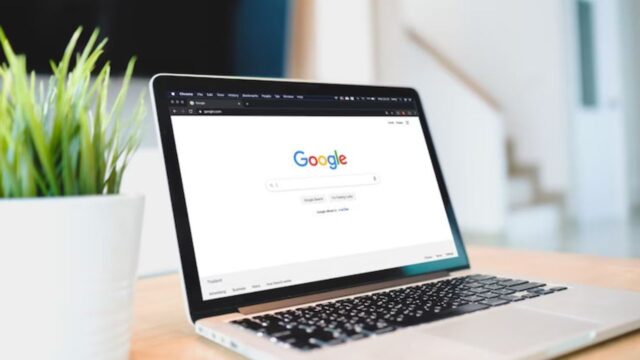


![Apple iPhone 15 Event: How to Watch Livestream [Detail Guide] Apple iPhone 15 Event](https://techyfilm.com/wp-content/uploads/2023/09/Apple-iPhone-15-Event-100x75.jpg)












