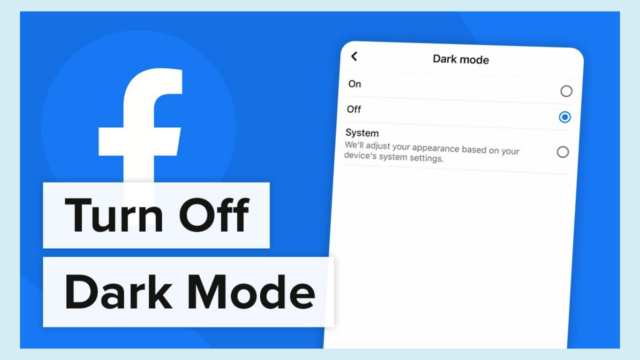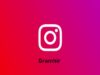Are you finding the Facebook dark mode bothersome and seeking a way to disable it? This widely-used feature was introduced to alleviate eye strain during nighttime browsing. In our in-depth guide, we’ll furnish you with straightforward instructions for how to turn off Facebook dark modem on both iOS and Android devices.
Stay with us to discover some valuable tips, stay updated on recent enhancements, and gain insight into troubleshooting techniques, all aimed at enhancing your social media experience.
How to Activate Dark Mode on Facebook
Enabling Dark Mode on Facebook is a straightforward process, whether you’re using iOS or Android. Follow these steps to switch to Dark Mode on your mobile device.
Steps for Enabling Dark Mode on iOS
Activating Dark Mode on your iPhone or iPad within the Facebook app is effortless. Here’s a step-by-step guide:
- Launch the Facebook App: Begin by opening the Facebook app on your iOS device.
- Access the Menu: Look for the menu button, typically located at the bottom of the screen. Tap on it to proceed.
- Navigate to Settings: Within the menu list, find and select “Settings.”
- Locate Dark Mode: Under the “Preferences” section, you’ll find the “Dark Mode” option.
- Enable Dark Mode: Tap on “Dark Mode,” and you’ll see an “On” option. Simply tap on “On” to activate Dark Mode. Your Facebook theme will promptly transition to Dark Mode.
Steps for Enabling Dark Mode on Android
Enabling Dark Mode for Facebook on an Android device is equally straightforward. Follow these steps:
- Open Facebook App: Launch the Facebook app on your Android phone.
- Access the Menu: Locate the three-line menu icon, often referred to as the hamburger menu, situated in the top right corner.
- Navigate to Settings & Privacy: Scroll down until you encounter “Settings & Privacy.” Tap on it to unveil additional options.
- Find Dark Mode: Within the expanded menu, seek out “Dark Mode” listed under the “Preferences” section.
- Activate Dark Mode: Tap on “Dark Mode,” and you will be presented with the option to switch it “On.” Select “On” to activate Dark Mode. If you are using Android 9 or an earlier version, you can alternatively choose “Battery Saver,” which automatically activates Dark Mode when your device’s battery is running low.
Enabling Dark Mode on Facebook is a simple process that enhances your browsing experience with a sleek and darkened theme. Whether you’re using an iOS device or an Android phone, these steps will guide you through the activation process.
How to Turn Off Facebook Dark Mode
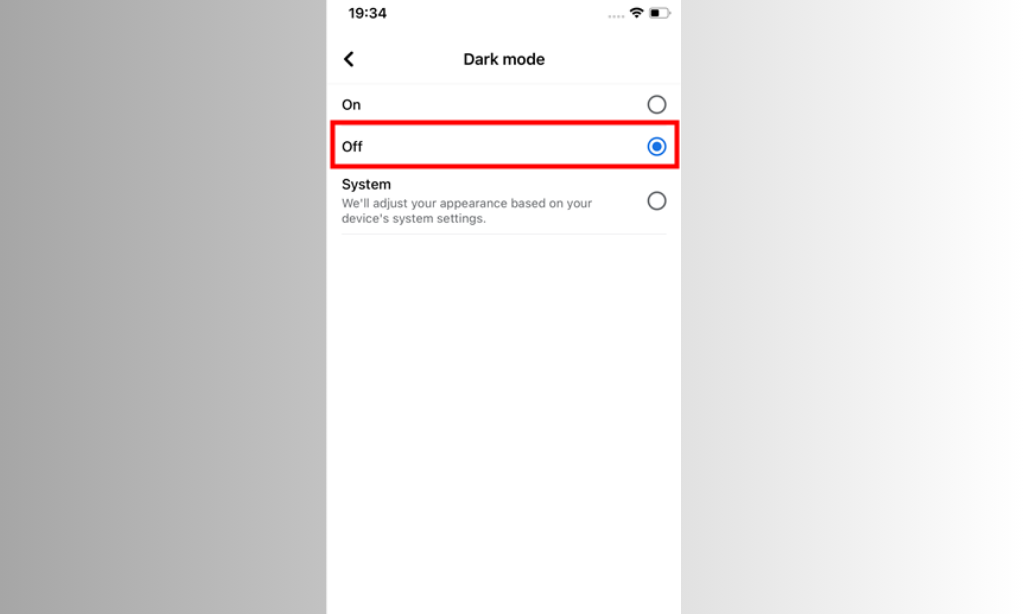
If you’re using an iOS device, such as an iPhone or iPad, and you wish to bid farewell to Dark Mode on Facebook, follow these straightforward steps:
- Launch the Facebook App: Open the Facebook app on your iOS device.
- Access the Menu: Tap on the three lines located at the bottom right corner of your screen. This will open the menu.
- Navigate to Settings & Privacy: Scroll down in the menu until you find “Settings & Privacy” and tap to open it.
- Select Dark Mode: Look for “Dark Mode” within the settings options. Tap on it to access the Dark Mode settings.
- Choose “Off”: You will now see a screen offering three options: On, Off, or System. To disable Dark Mode, simply select “Off.”
Dark Mode will be turned off, and you will return to the standard Facebook interface with its bright background.
Disabling Dark Mode on Android
Disabling Dark Mode on Facebook for Android devices is equally straightforward. Here are the steps to follow:
- Open the Facebook App: Launch the Facebook app on your Android device.
- Access the Menu: Look to the top right corner of the screen and click on the three-line menu icon, often referred to as the hamburger menu.
- Access “Settings & Privacy”: Scroll down in the expanded menu until you find “Settings & Privacy.” Tap on it to open additional options.
- Find “Dark Mode”: Within the list of preferences, locate “Dark Mode.”
- Toggle Off: To disable Dark Mode, simply toggle off the switch next to “Dark Mode.”
If you are using Android 9 or an earlier version, you will also have the option to select “Battery Saver.” This setting activates Dark Mode only when your phone is running low on battery.
Troubleshooting Dark Mode on Facebook
If you find that Facebook Dark Mode has disappeared or is not working as expected, there are a few troubleshooting steps you can take:
Restart the App
- Swipe Off the App: Close the Facebook app by swiping it off your screen.
- Access Device Settings: Navigate to your device’s settings.
- Find Facebook in the Apps List: Locate Facebook in the list of installed apps.
- Force Quit or Stop the App: Tap on Facebook and select the option to Force Quit or Stop the app.
- Restart Facebook: Reopen the Facebook app and check if Dark Mode is functioning correctly.
Check Dark Mode Settings
- Open Facebook: Launch the Facebook app on your device.
- Access the Menu: Tap on the three horizontal lines in the top-right corner to open the menu.
- Select “Settings & Privacy”: Choose “Settings & Privacy” from the menu options.
- Choose “Dark Mode”: Locate and select “Dark Mode” from the list of options.
- Verify Dark Mode Status: Ensure that Dark Mode is enabled. If it’s already enabled and you wish to disable it, simply tap on it again to turn it off.
Staying Updated on Facebook Dark Mode
Facebook Dark Mode continues to undergo enhancements and refinements, providing users with an evolving and improved browsing experience. With each update, Facebook introduces new features, resolves issues, and enhances performance to ensure a more enjoyable experience for Dark Mode enthusiasts.
New Features and Enhancements
Facebook has recently rolled out updates to its Dark Mode, introducing a range of improvements to enhance your browsing experience. These updates encompass:
- Enhanced Color Schemes: Facebook has refined its color schemes, offering users a visually pleasing and comfortable browsing experience, especially in low-light conditions.
- Improved Readability: The latest updates include improvements in text readability, ensuring that you can easily peruse content even in Dark Mode.
In addition to these visual enhancements, Facebook has also addressed bugs and made performance improvements. These efforts are geared toward providing users with greater customization options and a smoother overall experience when using Facebook in Dark Mode.
Bug Fixes and Performance Enhancements
Facebook has been diligently working on resolving bugs and enhancing the performance of its Dark Mode feature. These updates aim to deliver a seamless experience for users by addressing issues that may have arisen, such as Dark Mode disappearing or not persisting after app updates.
The goal is to provide a more reliable and stable Dark Mode experience for both iOS and Android users. These improvements are part of Facebook’s ongoing commitment to ensuring that the Dark Mode feature functions seamlessly for all users.
Tips and Tricks for Utilizing Facebook Dark Mode
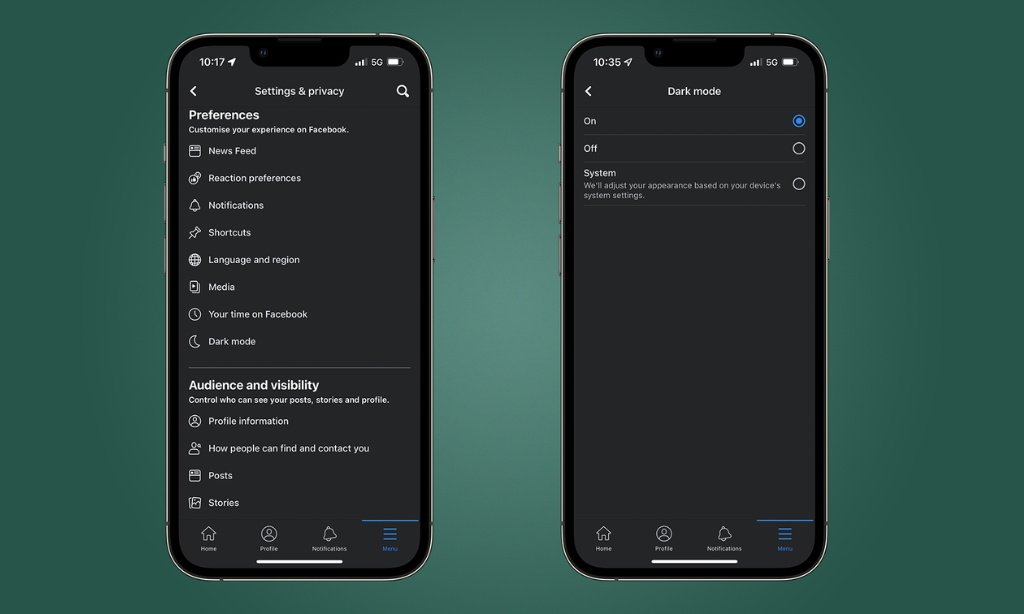
Maximize your Facebook Dark Mode experience by customizing your settings and effectively managing notifications.
Customizing Dark Mode Settings
You have the flexibility to tailor Dark Mode settings on Facebook to align with your preferences. Here are some customization options to explore:
- Adjust Brightness: Modify the brightness level of Dark Mode to suit your comfort and visual preferences.
- Select a Theme: Facebook offers various theme options for Dark Mode, allowing you to choose a theme that resonates with your style or mood.
- Enable Automatic Mode: Opt for automatic mode, and Facebook will automatically switch between Dark Mode and Light Mode based on your device’s settings or the time of day.
- Modify Font Size and Style: If the default font size or style isn’t ideal for you, customize it in the settings to enhance readability.
- Personalize Accent Color: Customize the accent color used for buttons and links in Dark Mode to make it more visually appealing.
- Hide Stories or Posts: If you prefer a cleaner appearance, you can hide stories or posts while using Dark Mode.
Managing Notifications in Dark Mode
Efficiently manage notifications while using Dark Mode on Facebook by following these steps:
- Access the settings menu.
- Locate the notifications section.
- Toggle the Dark Mode setting for notifications on or off, depending on your preference.
- Choose whether you want notifications to be displayed in Dark Mode or the regular mode.
- Customize the appearance of notifications in Dark Mode to align with your preferred aesthetics.
Read Also: How to Undo a Repost on Tiktok?
Frequently Asked Questions (FAQs)
Let’s address some common questions related to this topic:
How can I disable Facebook Dark Mode?
To turn off Dark Mode on Facebook, access your Facebook settings, scroll down to the “Dark Mode” option, and toggle the switch to disable it.
Can I personalize the appearance of Facebook Dark Mode?
Currently, Facebook Dark Mode offers a standard dark color scheme that cannot be customized.
Will disabling Facebook Dark Mode impact my device’s battery life?
Disabling Facebook Dark Mode may help conserve battery life on devices with OLED screens, as darker colors consume less power. However, the impact may vary based on your device and usage.
As of now, there have been no specific updates or changes related to turning off Facebook Dark Mode. The process for disabling it remains the same in the settings menu.
Wrapping Up
Enabling or disabling Dark Mode on Facebook is a straightforward process, offering users the flexibility to customize their app’s appearance to suit their preferences. Whether you prefer the classic white background or the soothing Dark Mode, Facebook provides options to enhance your user experience. If you encounter any issues with Dark Mode, following the troubleshooting steps can help ensure a seamless experience on this popular social media platform.