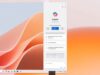Encountering the message “Account Not in This Store” on your app store can be a puzzling experience. Typically, this indicates that your Apple ID is linked to a different country or region than the one you’re currently trying to access on the App Store. This mismatch can prevent you from downloading, installing, or updating apps. The situation often arises when you’ve either changed your physical location or there’s been an issue with your device’s settings.
Why does this error occur, and how can you seamlessly continue enjoying your favorite apps? It’s important to understand that the App Store is region-specific, with each country having its own curated content and applications. If your Apple ID is not aligned with the country you are actually in or trying to access, the App Store will prompt you to rectify this before proceeding. Addressing this error usually involves changing your account’s country settings or reviewing any potential issues with your Apple ID and device’s configuration.
Ensuring that your Apple ID country matches your current location is crucial for a smooth App Store experience. This will not only resolve the “Account Not in This Store” error but will also give you access to the appropriate regional content and app selection. Changing the country settings can be done in a few simple steps within your device’s settings, allowing you to align your account and continue accessing the App Store as expected.
Understanding the ‘Account Not in This Store’ Error
When you encounter the “Account Not in This Store” error on your Apple device, it’s an indication that your Apple ID is having difficulty aligning with the regional settings of the App Store or iTunes Store you’re attempting to access.
Root Causes of Account Errors
The “Account Not in This Store” error message typically stems from discrepancies between the country settings of your Apple ID and the country settings of the App Store or iTunes Store you are using. Here are some specific causes:
- Mismatched Country Settings: Your Apple ID may be registered in one country while you are trying to access a store in another country.
- Billing Address: The billing address associated with your Apple ID does not match the store’s region you are attempting to use.
- Background Processes: Occasionally, a background process or temporary glitch may be responsible for the error.
Common Scenarios and Examples
When Changing Countries: If you’ve recently moved and changed your Apple ID’s country setting without updating your device, you may see this error pop up.
During Travel: While traveling, if you attempt to purchase or download content from a store outside your Apple ID’s registered country, this error may appear.
After an Update: Software updates can sometimes cause account settings to reset or change, leading to potential mismatches with store regions.
Have you ever tried to download an app only to be greeted with a pop-up stating, “Account Not in This Store”? Your next step might involve checking your Apple ID settings or restarting your device to align your account with the correct store region.
Resolving account issues
Encountering an “Account Not In This Store” error can be frustrating, but with a methodical approach, you can swiftly resolve access issues to your iTunes and App Store accounts.
Step-by-Step Fixing Guide
- Restart your iPhone. This can resolve many temporary glitches.
- Sign out and in: Navigate to Settings > iTunes & App Store, tap on your Apple ID, and choose “Sign Out.” Sign back in afterwards.
Changing your account’s country or region
- Go to Settings > iTunes & App Store.
- Tap on your Apple ID, then select “View Apple ID.”
- Tap “Country or Region” and then “Change Country or Region.”
- Select the correct country or region, agree to the Terms and Conditions, and tap “Next.”
Verifying Payment Methods and Billing Address
- Confirm your payment method details are current in the Apple ID payment settings: Go to Settings > Your Name > Payment & Shipping.
- Update your billing address if it has changed, ensuring it matches the region of your App Store.
Troubleshooting Common Errors
- Check for active subscriptions. You can’t change your country or region if you have active subscriptions.
- Correct region setting: If your account’s region setting is wrong, you might see the error. Update it to your current location.
Remember to keep each instruction in mind, and you’ll be back browsing and downloading from the App Store smoothly.
Preventive Measures and Best Practices
Keeping your account out of the reach of unauthorized access is crucial. You’ll learn how to update your account, understand app store policies, and bolster your account security.
Regularly Updating Account Information
To keep your account secure, it’s essential to regularly update your account information. This includes your password, associated email addresses, and any linked payment methods. Enable notifications for account changes so you’re always informed.
- System Updates: Ensure your device’s operating system is updated to benefit from the latest security patches.
- iCloud: Regularly check your iCloud settings to control what information is being backed up.
Understanding App Store Restrictions
App stores impose certain privacy restrictions for your safety. These can include screen time limitations, restrictions based on your country or region, or specific content you can download.
- Screen Time: Utilize screen time settings to manage and monitor downloads and purchases.
- Content Restrictions: Set limitations for content types that can be associated with your account based on maturity ratings.
Maintaining Account Security
Your account’s security is paramount. Regularly change your password and set up two-factor authentication. Always review permissions for third-party apps linked to your account.
- Password: Use a complex password and change it periodically. Avoid sharing it, and use distinct passwords for different services.
- Two-Factor Authentication: Enhance security by using two-factor authentication, requiring a second form of identification beyond your password.
Advanced Solutions and Apple Support
Experiencing persistent issues with your App Store account can be disruptive, but Apple provides several advanced solutions to address these problems. When basic troubleshooting fails, it’s important to know how to access Apple Support and utilize their resources effectively.
Contacting Apple Support for Assistance
If you’ve tried all standard fixes and the issue persists, reaching out to Apple Support can provide a resolution. You can contact Apple Support through various channels:
- Online support portal: Get topic-specific help.
- Phone support: Speak directly to a support agent.
- In-person support: Book an appointment at an Apple Store or authorized service provider.
Remember to have your device information and Apple ID details ready, as you’ll likely need them during your interaction.
Dealing with Persistent Account Errors
When you’re facing account errors that simply won’t resolve, an advanced approach may be the only option. Consider these steps:
- Verify if there is a known issue with Apple’s services by checking their System Status page.
- Utilize Apple’s advanced troubleshooting guides available on their support website.
- As a last resort, consider reaching out to Apple Care, which offers extended service and support.
Troubleshooting with Technical Guides
Apple provides an array of technical guides and articles that can help you navigate through issues.
- Detailed walkthroughs on specific error messages.
- Step-by-step instructions for changing account settings.
- Advice on maintaining the security of your Apple ID.
If you prefer to solve issues on your own, these guides can be extremely valuable. Always ensure that you are using the most current guidance to avoid outdated methods that could exacerbate the issue.
Additional Insights
Navigating the intricacies of the App Store as an iPhone user often involves managing your account across different regions, understanding the nuances of family sharing, and optimizing your experience through various subscriptions and settings.
Travel and App Store Access
When you travel, your app store needs to match your current region. This is crucial for updating apps and accessing region-specific content. To switch regions:
- On your Mac, open iTunes.
- Log in with your Apple ID.
- Go to Account > View My Account.
- Select Change Country or Region, and choose accordingly.
Remember that this change might have an impact on any subscriptions or purchases.
Family Sharing and Multiple Accounts
Family sharing simplifies access to purchases and subscriptions. Be aware that each family member can only belong to one family sharing group at a time.
- To set up family sharing:
- On your iOS or macOS device, navigate to Settings.
- Follow the prompts to add a family member.
Each family member can have access to shared purchases and subscriptions, streamlining the experience across different devices.
Making the Most of Your App Store Experience
Maximize your App Store usage by regularly installing and updating apps to keep your iPhone running smoothly.
- To update apps:
- On your iPhone, visit the App Store.
- Tap Updates, and then Update All.
Staying up-to-date ensures you’re getting the most functionality and security out of your apps.
By following these specific insights, you can greatly improve your app store management and experience.
Glossary of Terms
In navigating the App Store, you’ll encounter specific terminology. Become familiar with these terms to enhance your understanding and experience.
Understanding App Store Terminology
App Store: A digital marketplace where you can browse, download, and purchase applications (apps) for your device. Whether you’re seeking games or productivity tools, the App Store is your hub for new content.
Download: the action of transferring an app from the App Store to your device. This process requires an internet connection and, depending on the app’s size, may take a few seconds to several minutes.
Subscriptions: Ongoing, usually monthly or yearly, payment options for app services or content within the App Store. With subscriptions, you gain access to content or features for a set duration.
Purchases: Transactions where you pay a one-time fee to own an app or receive a specific service. Unlike subscriptions, purchases do not commonly require renewal.
Country or Region: The country or region linked to your Apple ID frequently determines your App Store experience and the content that is available.
Restrictions: Controls that allow you to manage purchases and downloads on your device are often used to prevent unauthorized transactions, particularly in family setups.
Install: Once downloaded, the process of adding an app to your device begins, making it ready for use.
Sign Out/Sign In: The actions of exiting or entering your App Store account. These actions are crucial for managing your purchases and downloads.
Content refers to the various forms of media and apps available in the App Store, such as music, movies, books, and more.
Mail: Often related to the App Store in terms of receiving receipts, confirmations of purchases, or communication regarding your account and subscriptions.
My Account: Your personal account is used to track your activity within the App Store, including downloads, purchases, and subscriptions.
Purchasing: the act of buying apps or content within the App Store that may involve a transaction via credit or debit card or other payment methods.
Membership: Some apps offer membership options that unlock additional content or features, similar to subscriptions but often specific to the app’s community or ecosystem.
Movie Rentals: Temporary access to a movie, offering an alternative to purchasing. Rentals have a start and end date for viewing.
Pre-orders: the option to order an app or content ahead of its release date, ensuring immediate download upon availability.
Season Passes: Purchasing access to a full season of TV show episodes at once, often before the entire season is available for streaming or download,.
Frequently Asked Questions
In this section, you’ll find common issues and solutions related to the “Account Not In This Store” error on your device.
General Queries
Why does my device say “Account Not In This Store”?
Your device displays this message when your Apple ID is associated with a different country or region than the one you’re currently trying to access on the App Store.
How can I resolve this issue and download or update my apps?
To fix the error, you may need to change your account’s country or region settings. Make sure you’re connected to Wi-Fi and follow the steps to update your location in the App Store settings.
Technical Inquiries
What should I do if my downloads are blocked due to this error?
First, verify if your Apple ID settings align with your current location. If the problem persists, log out and then log back into your account, ensuring you’re using the correct credentials.
Can changes to my account affect past purchases?
Yes, changing your account’s country or region could potentially affect your ability to redownload past purchases. Before making changes, consider backing up your purchased content.
User-Specific Concerns
I’m an employee traveling between the US and the United Kingdom; will this error affect my work?
As long as you manage your Apple ID settings accordingly and use the correct App Store for your location, this shouldn’t interfere with work-related app usage.
If I keep encountering errors, whom should I contact?
The best course of action is to reach out to Apple’s support team through their website or by visiting an Apple Store, but remember to schedule an appointment first.
Supplementary Resources
Navigating the conundrum of ‘Account Not In This Store’ can be challenging. This section provides you with a curation of resources to guide your next steps efficiently, from official guidelines to user communities and tutorial articles.
Links to the Official Apple Guidelines
For accurate information and step-by-step instructions on managing your Apple ID and related App Store issues, consult the following official Apple support resources:
- Apple Support: Access comprehensive support articles related to your Apple ID and iTunes account here.
- Contact Apple Support: If you encounter issues or errors, reach out to Apple’s support team here.
- iTunes and App Store Terms: Stay informed about the terms and conditions for the iTunes and App Store here.
Recommended Community Forums
Participate in community forums to gain insights from other Apple users who might have encountered similar issues:
- Apple Discussions: Share your experiences, ask questions, and get advice from fellow users here.
- MacRumors Forums: Explore user comments and solutions regarding Apple IDs and store errors here.
Helpful Articles and Tutorials
To further your understanding and solve the ‘Account Not In This Store’ error, consider these instructive articles and tutorials:
- Changing Country or Region: Use the instructions in the article from thetechmirror.com to update the country or region associated with your Apple ID on macOS.
- Check for Restrictions on Devices: Ensure you’re complying with any device restrictions that might affect store access; this tutorial offers clarification here.
Conclusion
When “Account Not in This Store” appears on your device, it’s often due to a discrepancy between your Apple ID and the regional settings of the App Store. This error prevents you from downloading apps and might surface if you’ve recently moved to the US or changed your region.
To resolve this issue, verify that your Apple ID is aligned with the current App Store region. Remember, certain apps are region-specific, which could also trigger this error if you attempt to download them outside their intended area.
Date and time settings can also cause conflicts; ensure they reflect your current location. Most importantly, periodic checks on the Apple ID and App Store settings help avoid such discrepancies.
- Correct your date and time settings if they are inaccurate.
- Update your Apple ID and billing address to match your current location.
Addressing these points will usually reinstate your ability to download and update apps from the App Store, ensuring that your device functions seamlessly in your region.
Acknowledgments
When you encounter the “Account Not in This Store” error on your iPhone, it suggests an issue with your Apple ID’s country settings. This error can emerge if your Apple ID is linked to a different country or region than your current App Store settings.
What’s essential to acknowledge?
- Your Apple ID’s Country or Region: If you’ve recently moved or changed your App Store’s region, ensure your Apple ID reflects these changes.
- App Store Guidelines: The App Store mandates that your Apple ID match the country or region of your chosen store.
Key Steps to Resolve the Issue:
- Visit the App Store: Tap your account icon and check your details.
- Review Country/Region Settings: Ensure they align with your Apple ID and amend if necessary.
- Sign Out and In: In some cases, re-authenticating can refresh your App Store connection.
- Family Sharing Considerations: Verify that the organizer’s Apple ID matches the country or region of all family members.
Have you checked these crucial points?
If the issue persists, Apple Support can provide guidance specific to your account needs. With these actionable steps, you’re equipped to navigate and resolve the “Account Not in This Store” error confidently and effectively.