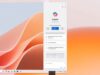With the goal of making the user experience better and more personalized, WhatsApp is always making changes and giving users the choice to use different tools that make it easier and more intuitive to use.
The long-awaited “priority mode”, which tries to put the most important messages at the top of the list, is one of the new features that has surprised users.
WhatsApp alerts are important for the millions of people who use the instant messaging service because they let them know right away when someone sends them a message, so they don’t have to open the app to see what’s new.
With this new update to WhatsApp, you can now change these app alerts so that instead of the usual notification icon, they show the profile picture of any contact.
READ MORE: Different Types of Artificial Intelligence that You Must Know
This function was added to make the sender of the message more important, since if the user knows ahead of time that a certain person has texted them, they are more likely to answer right away.
In this way, WhatsApp’s “priority mode” is more useful when you want to highlight friends, especially if they are people you trust more. So, here, we’ll show you how to do this trick. Just keep in mind that you need at least version 11 of the Android operating system to use it.
How do I turn on the priority mode in WhatsApp?
To turn on WhatsApp’s “priority mode” without using an extra app or extension, take these steps:
The first thing you should do is wait for that person’s WhatsApp message to arrive
- After this, swipe down this notification to see the full message.
- Once this is done, long-press on the text.
- After a few seconds, a small menu will open. Here you will see three options: “Priority”, “Important”, and “Other”.
- By default, the box will be marked as “Important”. However, you must select “Priority”.
- From now on, every time that person sends you a message, their profile picture will appear instead of the WhatsApp icon.
Note that if you want to put this person at the top of your list, you can change it like you did before, but this time leave the alternative as “Important”.
ALSO READ: Michael J Fox Net Worth Revealed- The Rise to the Fame
If this isn’t enough, you should know that the app also lets you set your own sounds as alerts for new messages. This makes it more likely that you can quickly tell who sent a message without having to look at the phone screen.
How to assign custom sounds to WhatsApp notifications?
Follow these steps to set a special sound for WhatsApp notifications:
If you want to assign a custom sound to WhatsApp notifications, follow these steps:
- Open WhatsApp and access a chat with the desired contact.
- Tap the profile photo of the conversation.
- Choose the option that says “customize notifications”.
- Then enable the box that says “use custom notifications”.
- Select one of the sounds available on the phone.
DON’T MISS: All the 14 Mattel Movies Coming After Barbie’s Success


![Files Over Miles: The Ultimate Guide to Remote File Sharing [Detail Guide] files over miles](https://techyfilm.com/wp-content/uploads/2023/11/Cloud-Sharing-100x75.png)


![How to Restart Apple Watch Manually? [Complete Guide in 2023] How to Restart Apple Watch](https://techyfilm.com/wp-content/uploads/2023/03/How-to-Restart-Apple-Watch-100x75.jpg)